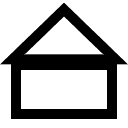Tesla has supported multi factor authentication for their user accounts for a couple of years at this point, but why is it important and how can we enable it?
Cars are becoming increasingly more connected. With widespread use of Android Auto and Apple Carplay across the board in modern cars, securing your accounts is becoming increasingly important. Of all cars on the market, Tesla make some of the most connected cars in the world. Although it can be amazing from a technological standpoint, there have been a number of historical incidents where people have managed to take advantage of this and abuse the potential security vulnerabilities.
Luckily, Tesla has started publicly stating that security is at the top of their list of priorities, and one of the steps they took to make their customers safer was to add support for multi factor authentication of Tesla accounts.
This was a hugely important step for them to take, because Tesla accounts are highly sensitive and if a hacker could access one, they may be able to access all kinds of data. As you may know, the Tesla app can actually be used instead of a key.
It seems like a majority of known expoits with Teslas relate to WiFi rather than hacked accounts, but it’s still important to secure your account.
What is Tesla Multi Factor Authentication?
Tesla’s 2FA system is a method to better secure your Tesla account against hackers. It’s very similar to a number of other account security systems.
Enabling this feature means that in order to log in successfully to your Tesla account, you will need both the password and an additional security method, such as a one time passcode through an Authenticator app.
Why Use 2FA To Secure my Tesla Account?
Enabling multi-factor authentication is an important step to take in securing your account. Since one time passcodes (OTP) make it much more difficult for anyone who isn’t you to break in, it’s absolutely essential that you make use of this.
A majority of IT companies enforce a similar policy on employee accounts, because solely securing an account with a password for important accounts is a bad idea if you can avoid it.
Tesla accounts may have sensitive data logged within them – payment information, where you
How To Enable Multi Factor Authentication
Method 1 (Easiest Option) – Using a QR Code
Once you have installed a good authenticator on your smartphone, log into your Tesla account on your computer. Click on the profile settings button. Click “manage” under the multi-factor authentication. Using the QR code displayed, scan it with the camera on your smartphone. You will need to scan it using the authenticator app of your choice.
This will generate a passcode in the authenticator app. Enter this phrase into the page open on your computer to complete the setup. You should receive an email after this has been completed successfully.
Which Authenticator Does Tesla Use?
Tesla doesn’t require a single Authenticator app to work – there’s a good chance the app you already use will support it. Two of the most popular options, Google Authenticator and Microsoft Authenticator are both good options.
What Happens If I Can’t Log in?
If your 2FA no longer works, for example in an instance where you can no longer get into the authentication app whatsoever, you will need to contact Tesla directly and get them to help you. Backing up your authenticator is a good idea to help prevent this from happening.
A good idea to prevent this potential headache is to add an additional trusted device, from which you can also access the 2FA passcodes which are generated. This can be set up from the same settings page, repeating the same steps but on the new device.
Is Multi Factor Authentication 100% Secure?
No, unfortunately not, but it’s a whole lot more secure. Hackers can still attempt to manipulate customer services of authenticators to attempt to gain access by convincing the company that they are you. This isn’t a Tesla-specific vulnerability, more so just a threat which all 2FA services are somewhat vulnerable to.
Conclusion – Enabling 2FA on Your Tesla Account is a Good Idea.
In almost every instance I can think of, it’s a good idea to set up 2FA to improve the protection of your Tesla account. It’s a fairly easy setup and you can configure multiple devices to work with it, so it definitely makes sense to spend a couple of minutes configuring this handy feature, even if it might feel unnecessary.